Microsoft recently announced to install a Bing extension on new and existing Office 365 ProPlus installations which will set Bing as the default search engine starting with the first Office 365 ProPlus release in 2020 - not appreciated Microsoft and definitely not what customers want! The extension will be shipped for new Office installations and existing clients with Office 365 ProPlus installed when they update.
Update 11.02.2020: “ The Microsoft Search in Bing browser extension will not be automatically deployed with Office 365 ProPlus.” - I will keep this post for the archives.
Starting with Version 2002 of Office 365 ProPlus, an extension for Microsoft Search in Bing will be installed that makes Bing the default search engine for the Google Chrome web browser only on devices in certain locations. This extension will be installed with new installations of Office 365 ProPlus or when existing installations of Office 365 ProPlus are updated. (Reference)
As expected date the 2002 release will be rolling out in March for the monthly update channel.
More details are available under:
New Office installations
To avoid the plugin being installed with new office installations edit your Office 365 Configuration with the Office Customization Tool . Make sure to toggle the switch for “Set default search engine to Microsoft Search in Bing” to off:
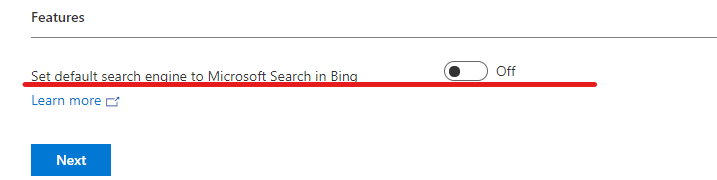
You can verify you Office deployment configuration to contain the following entry which will prevent the installation (please note that the configuration is truncated for better readability):
<Add OfficeClientEdition="64" Channel="Insiders">
<Product ID="O365ProPlusRetail">
<ExcludeApp ID="Bing" />
</Product>
</Add>
</Configuration>
Afterwards update your office configuration xml file in Intune. If you have deployed Office 365 in Intune via Configuration Designer you need to be patient until end of February - Microsoft recommends to switch to the XML configuration option until the switch will become available.
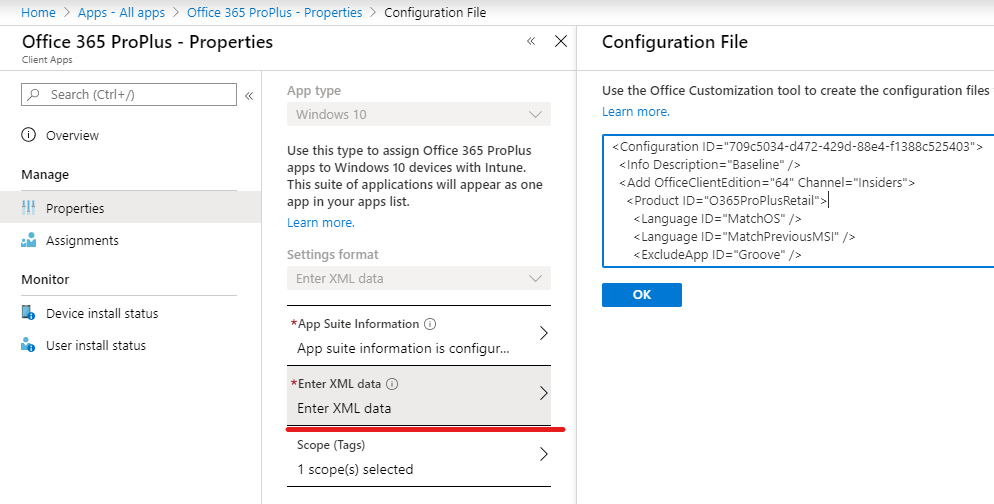
To avoid the extension being installed during Office updates we use the newly updated admx templates and deploy an admx backend policy to take advantage of the group policy setting:
- Download the Office 365 admx templates (download link)
- Copy the contents of the office16.admx file

- Create a new Intune custom device configuration and add the following OMA URI’s:
| Name | Office16 admx | | Description | office16 admx ingestion | | OMA-URI | ./Vendor/MSFT/Policy/ConfigOperations/ADMXInstall/office16admx/Policy/office16admx | | Data type | String | | Value | Insert original content of the office16 admx file mentioned above. |
| Name | PreventBingInstall | | Description | prevent bing installation | | OMA-URI | ./Device/Vendor/MSFT/Policy/Config/office16admx~Policy~L_MicrosoftOfficemachine~L_Updates/L_PreventBingInstall | | Data type | String | | Value | <enabled/> |
- The Configuration should now look like this:
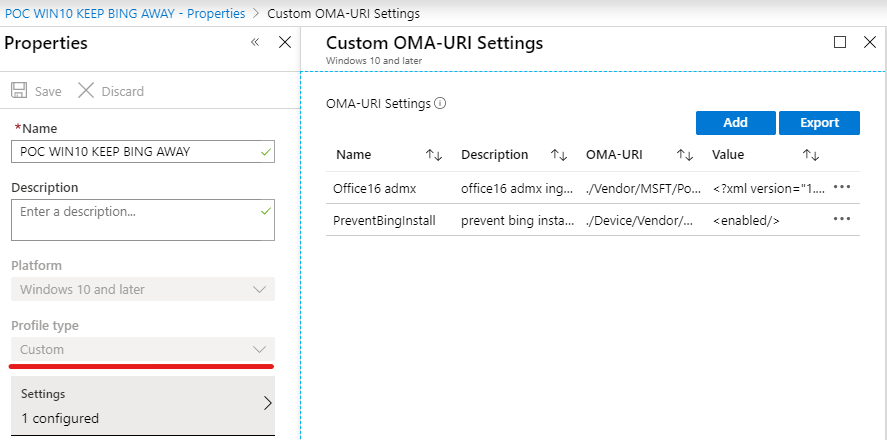
- Assign the policy and verify the result on a test-device where the policy is visible in the office policy section in the Windows registry
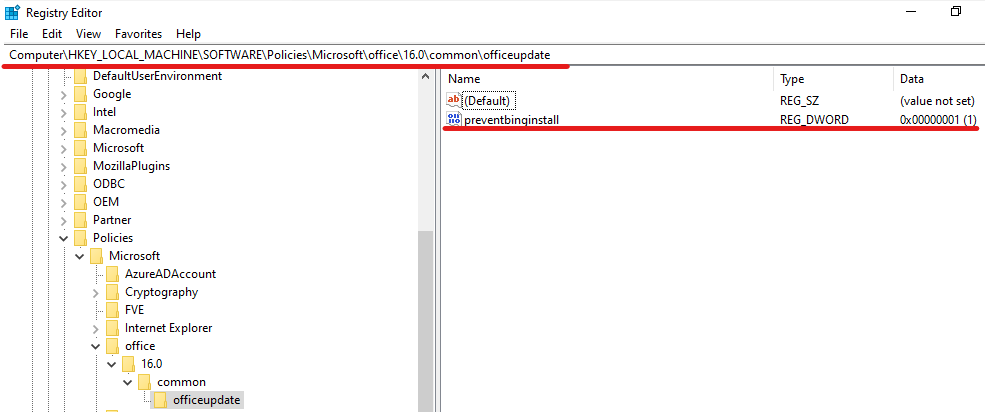
Hope this post helps you to prepare your Intune tenant against the unwanted changes. Keep on googling. 😉