If you are using the “AzureAD” PowerShell module (also applies to the AzureADPreview) you have probably noticed that the Connect-AzureAD Cmdlet ignores existing access tokens and initiates a new sign in to Azure AD even if you are already signed in.
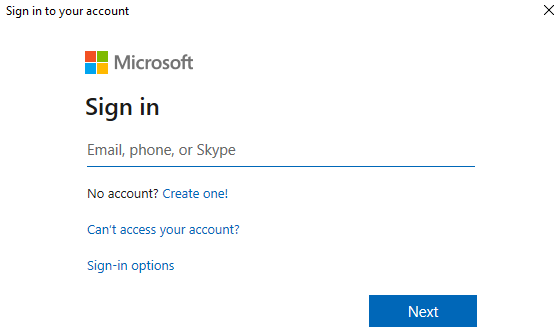
Long story short, I got annoyed every time when I accidentally recalled Connect-AzureAD (mostly when working with Scripts) until I found this amazing hint on technet and now I want to (re-)share it with you.
In your PowerShell scripts simply use the following snippet to connect with Azure AD / check your connection and you wont get any sign-in prompts if you are already connected!
Reusing the access token for the MsOnline module
The Azure AD PowerShell access token which gets stored can also be used to connect to the MsOnline resources (because certain attributes like strong authentication details are not available with the AzureAD modules):
| |